Installing Panopto for Macs
Before you begin, make sure that you have enough disk space, because the recordings require a lot of disk space before uploading to the network.
System requirements
Operating System- MacOS 10.13 or higher. Older versions are supported, but Panopto version must be selected according to the table in this link
Processor- We recommend Intel i3 processors for standard recording quality and Intel i7 processors for high recording quality. The software is not supported on computers with 32-bit processors
Memory- 4 GB RAM
Storage space-
Standard quality: about 270 MB per recording hour
High quality: about 540 MB per recording hour.
Installation
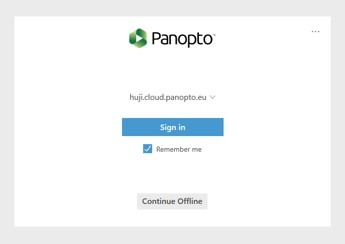

-
In Moodle, login to one of the courses that you are teaching
-
On the side, there is a Panopto block with a link to download the program
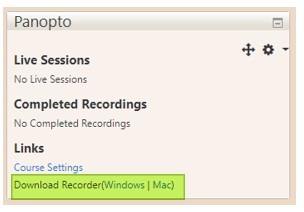
-
Run the file that you downloaded (Panopto.pkg) and start the installation process.
-
Next, install the path to install the software, and the path to save the recordings (as noted – please make sure that your computer has enough storage space to record). Now click the Continue, Next, Install buttons at the bottom of the window according to the installation steps.
-
On some versions of MacOS, you will receive the following warning:
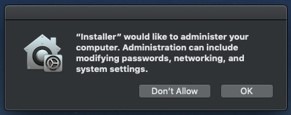
-
Click OK to allow the Panopto to upload recordings to the network.
-
When you first log into Panopto, select Sign in
[screen shot] -
You will then be presented with an Internet Window with a pop-up window where you should select open link, with Panopto Recorder selected.
-
If you are not registered, a registration window will open. Select the HUJI MOODLE selection tab, click OK, and you can now open Panopto.

