Panopto- Guide for Lecturers
Recording a Lesson
Before beginning to record:
-
Give a name to the recording (the default name will be Day of the Week, Date and Time)
-
Select to which folder the recording will be saved. You can save it to your personal folder or to the course folder. Please make certain that you mark the correct course folder.

-
If you wish to enable a live broadcast, mark the Webcast box. Please note that the broadcast will not commence until you being recording, and it will be broadcast to the link that appears in the course page on Moodle. Therefore, please make sure that you have selected the correct course folder in Folder.

-
In the next step, a menu will appear on the left side of the screen, from which you will select:
-
Which camera you are using (front/back/no camera)

-
Your audio source (computer microphone or other)

-
Video quality (please note that the higher the quality, the larger the file)
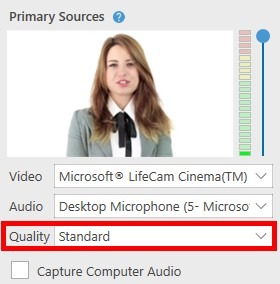
-
Audio quality
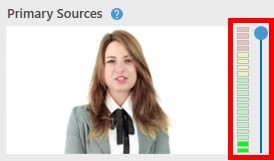
-
If you would like the software to also record your computer screen (video clips that you will play, for instance), place a checkmark in the appropriate box
![]()
-
Underneath the recording screen you can edit the video settings (resolution etc.)
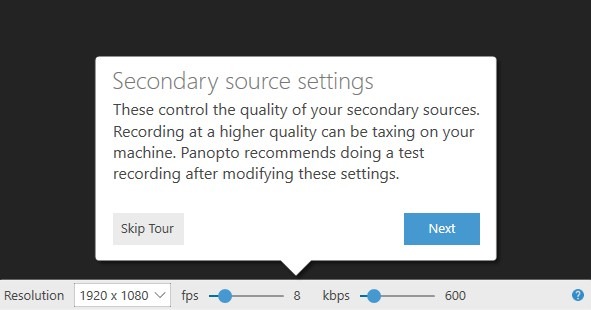
-
For help, click the blue question mark in the appropriate area – marked in red in the following picture:
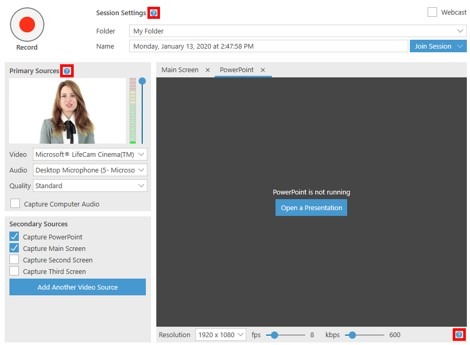
-
If you choose to display your computer screen, you can check to see what is displayed in Main screen capture by clicking on Enable Screen Capture Preview.
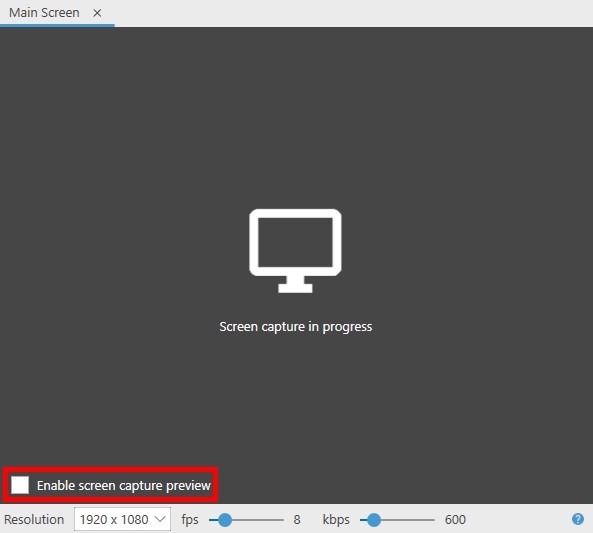
-
If you wish to display/record an additional channel simultaneously, you may select additional recording means. For example, if you desire that the software program record the slide presentation that you are displaying, mark Capture PowerPoint. You can also mark that the software focus on your screen.
After you have added the channel, click Add Another Video Source. By doing this, your students will be able both you and the presentation that you are playing on your computer simultaneously.

You can make the program focus in advance on a specific PowerPoint presentation by clicking on Open a Presentation

If you want the presentation to be displayed immediately with the recording, select: Start presenting when recording starts
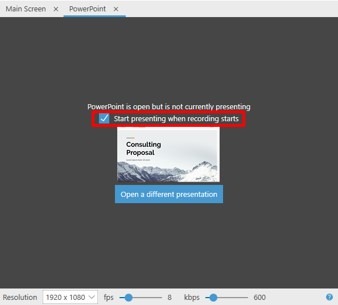
Please note that in order that the Panopto program identify the presentation, you must play the slide show from within PowerPoint.
Recording a lesson:
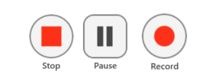
The students will see an active link in the course page on the Moodle, and will login to the live broadcast through this link.
The students viewing you will be able to ask questions in writing, during the broadcast. Please note: The questions may reach you after a delay of a few seconds to a few minutes. In addition, the students will see you with a certain delay. Questions from the students will be displayed in the Discussion window.
-
Select Record. During the lecture you can select Pause/Stop as needed.
-
Keyboard shortcuts:
-
F8 Key – Record
-
F9 Key – Pause
-
F10 Key – Stop
-
If you are broadcasting a live webcast:
-
At the end of the lesson, press Stop
-
If the lesson was transmitted as a live broadcast, press Done and the lesson will be uploaded to the website
-
If you made a regular recording (not live broadcast): You will be asked whether you wish to save the recording and upload it to the website or to erase it.
-
After you finish recording and choose to upload the lesson to the website, you will be directed to the following page:
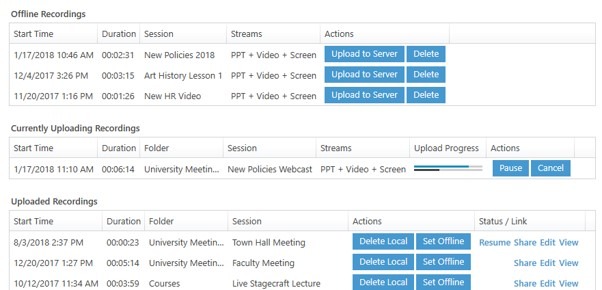
The uploading process may take several minutes and even several hours, depending on the size of the file (length of recording, quality etc.)
Panopto- Guide for Lecturers

